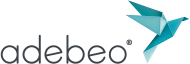In this tutorial, we will present the 3D modeling of buildings in Google 3D SketchUp from Google Maps. This tutorial is the continuation of the two previous tutorials. Let’s go for this tutorial created for you by Adebeo! And don’t forget to check out our SketchUp Tips designed by experts.
Building modeling via Google Maps in Google 3D SketchUp
The main part of this tutorial can be found in this video on our Youtube channel.
 We go to the Google toolbar, we click on the little Street View man. At the first launch, Street View asks us for a confirmation message (with a big blue button), we must click on OK. Then, we will be able to move. If it tells you that the area is not covered by Street View, it is because your point is not in a blue zone. So you have to take the little man and click and drag to position him in front of the building for example.
We go to the Google toolbar, we click on the little Street View man. At the first launch, Street View asks us for a confirmation message (with a big blue button), we must click on OK. Then, we will be able to move. If it tells you that the area is not covered by Street View, it is because your point is not in a blue zone. So you have to take the little man and click and drag to position him in front of the building for example.
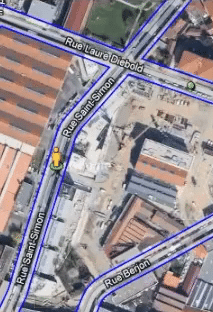
We can then reduce the window. It is better to just fold it down and not close it, otherwise we have to reposition ourselves every time.
We will take the “line” tool and apply what we have seen in the previous tutorials. We click on it. When the purple line appears, it means that we are perpendicular. By clicking on each corner, a face is created. It flickers because we have two superimposed faces. Next, we will use the “push” tool. We will take 2m60, for example, because it can be for a truck shed, buses… We will then take our “paint can”. We press apple to transform the dropper, a click on our texture. Then, click on our roof to apply it.
We will then take the “line” tool, click and release to draw the ridge edges. We will now connect the middle points to indicate where we want to be. Then, space bar. We select, with Shift pressed, the five ridges. We take the “move” tool. We click and there we go up three meters for example. Now we have to do the facades. We could take everything at once with Street View, but that’s not what we’re going to do. Instead, we’re going to take the “line” tool and we’re going to cut our facade into several pieces of facade. This will make our job a little easier.
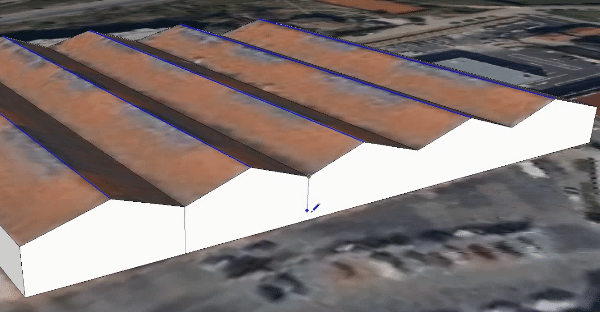
In the next tutorial, we will retrieve the facades from Street View. Here we have seen how to get the roof from Google Maps. This is very useful especially when doing urban planning. That said, if we take our “paint pot” and select, we can also apply the texture. So there you go, 3D building modeling with Google 3D SketchUp via Google Maps has no secrets for you!
Google 3D SketchUp tutorials and training
Drawing in 3D will be easy with Google 3D SketchUp, no matter your level. Beginners as well as professionals, architects, designers, developers will all be able to get to grips with the 3D drawing software. Indeed, Adebeo offers many SketchUp training courses and tutorials dedicated to the 3D design software SketchUp. You have trouble importing and exporting skp files, making an extrusion, using extensions? There’s a tutorial for every question you might have! Create a complex and realistic technical drawing, retouch, customize the user interface and toolbar… In fact, SketchUp architectural software allows anyone to create a digital model with complex curves and geometric features. Simulating the features of an industrial drawing or realistic schematics is not an obstacle with computer-aided design. Learn how to use a 3D printer with Makerbot, export your creations to an image bank like 3D Warehouse… SketchUp CAD software will help all designers with an assisted visualization and a designer friendly interface.
Extensions for the best CAD software SketchUp pro
Furthermore, if you take plugins into account, then Google 3D SketchUp easily outperforms any competition. The best CAD software, animation software, photo editing software do not have the necessary content to compete with SketchUp. Adobe Photoshop, Solidworks and its developer Dassault, Maya, Archicad… SketchUp plug-ins bring new tools, photo-realistic rendering that surpasses the CAD software mentioned above. In fact, any of your professional constraints can be solved by SketchUp. So don’t hesitate, get a permanent license of SketchUp and its plugins!